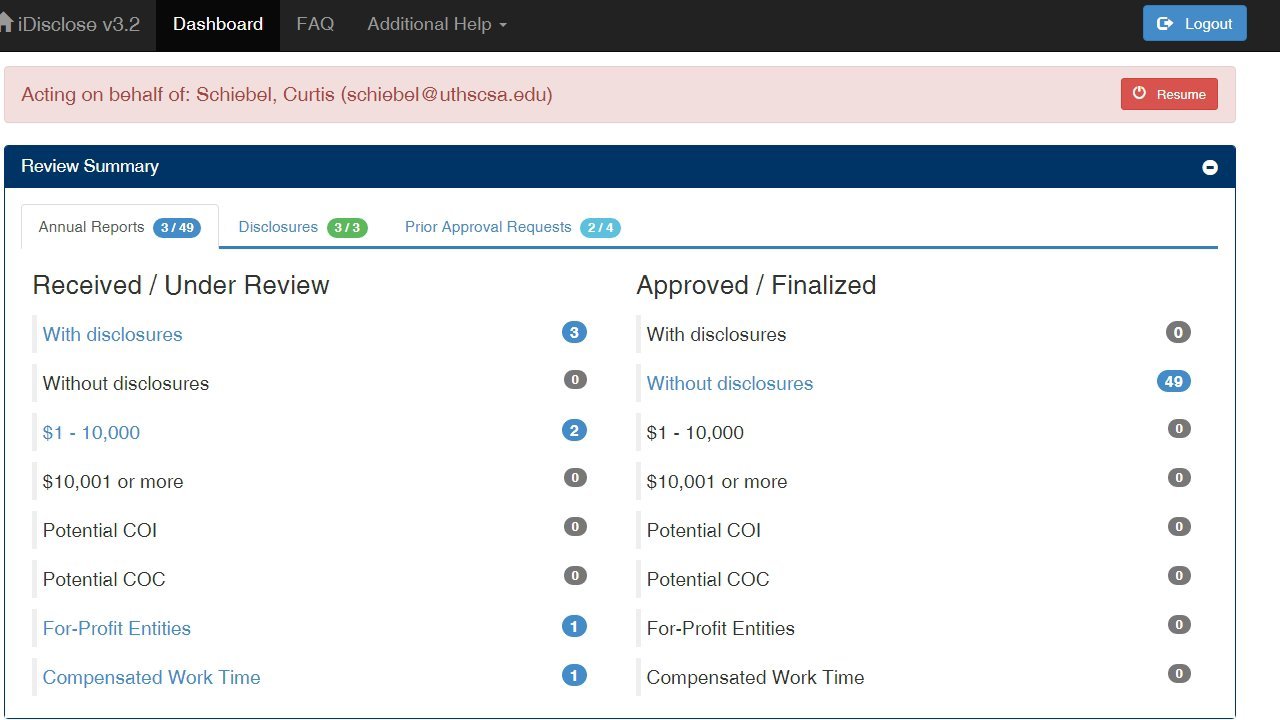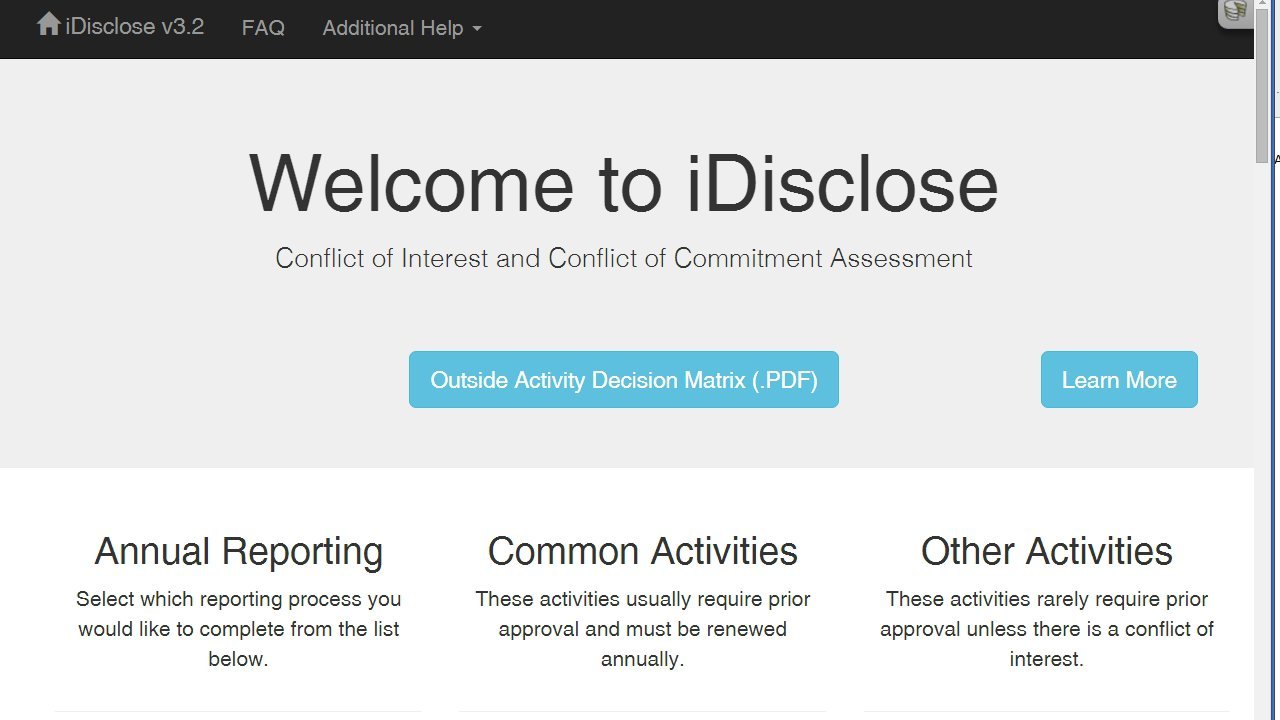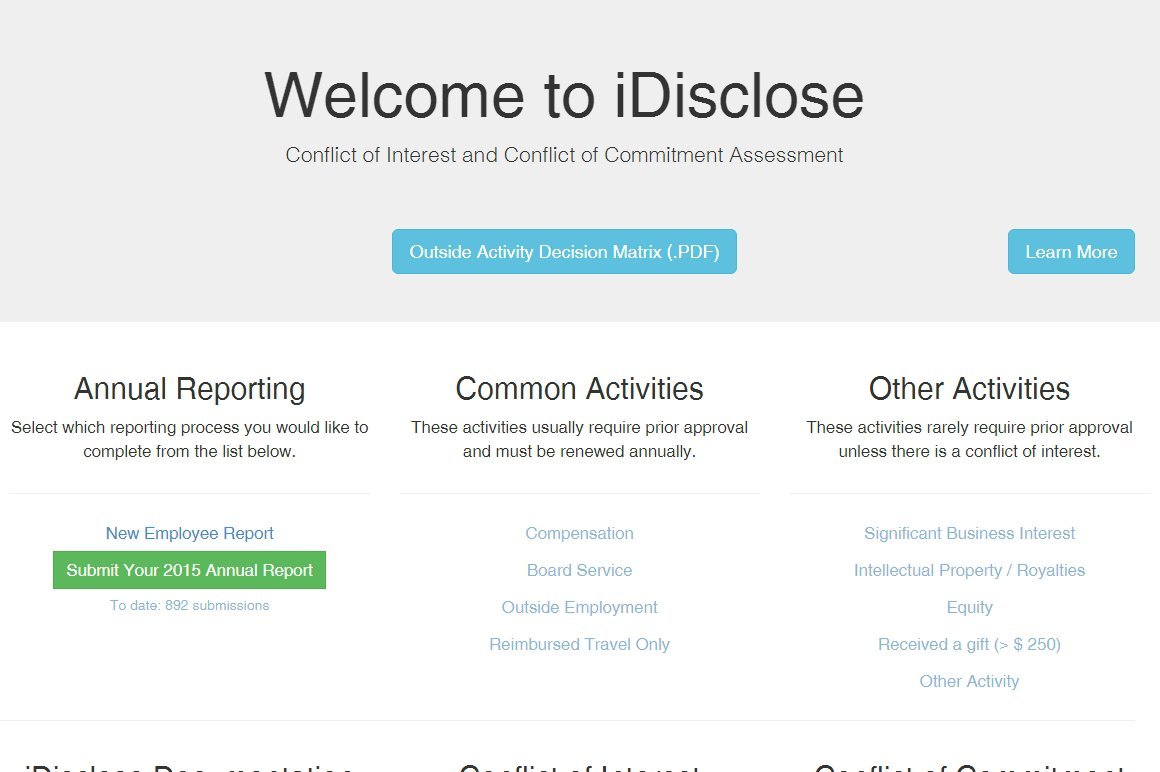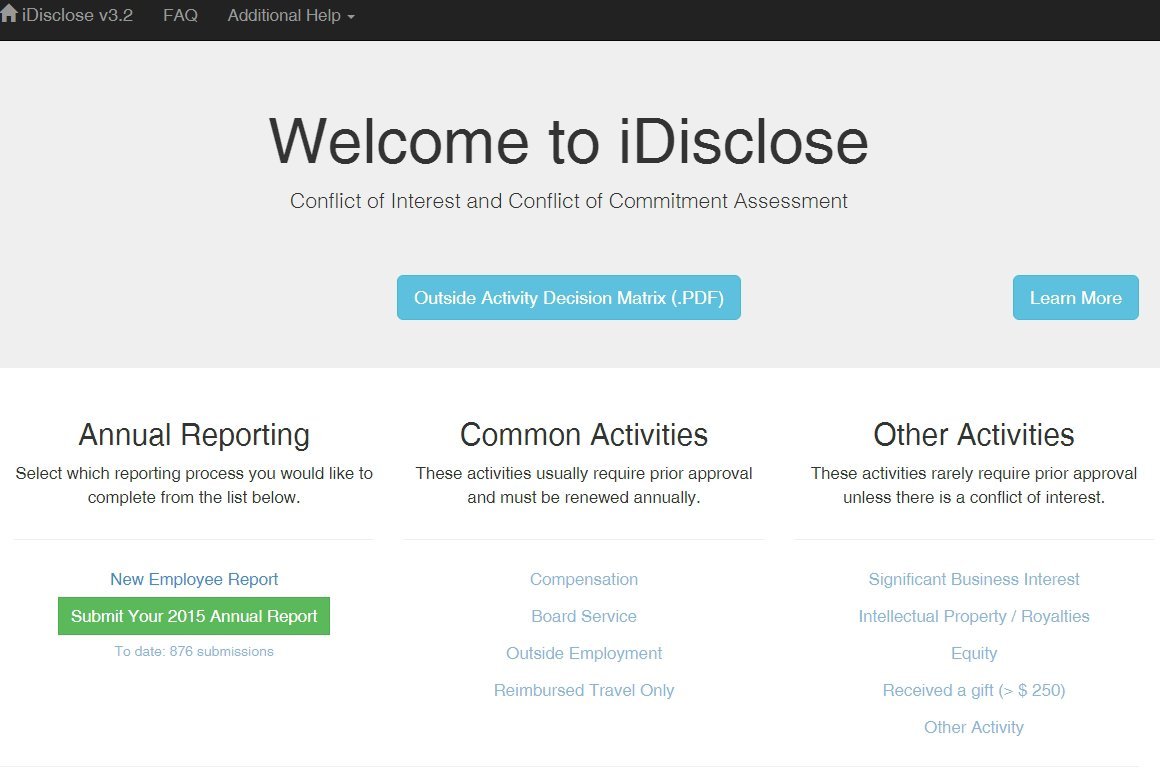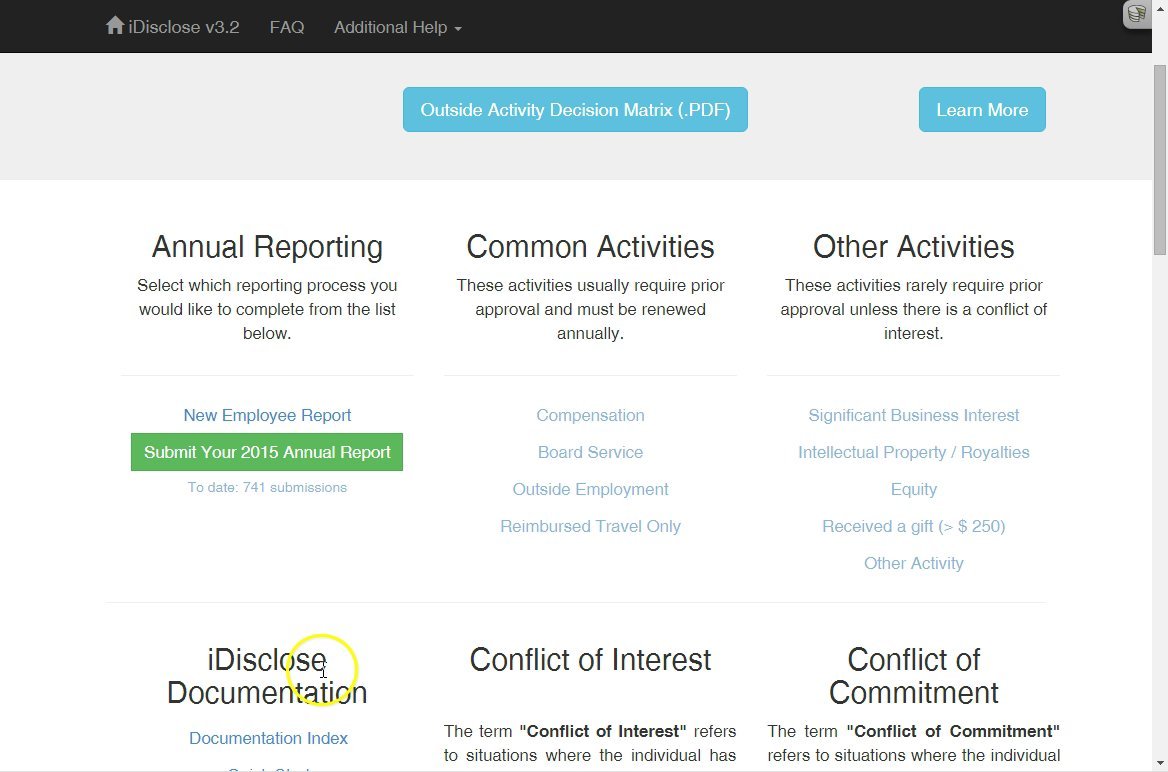The video will walk you through the Annual Reports tab which will provide you an overview of reports as they are submitted during the Annual Reporting process.
The majority of individuals who need to report will have 0 disclosures to make. This video reviews the steps to take if you have 0 disclosures to report this reporting season. The video will show you two Welcome Back! messages that display for individuals who submitted a report last year with 0 disclosures and those who submitted a report with disclosures last year.
The following video will show you how to log into iDisclose as a New Employee and submit your 2015 Annual Report with Disclosures.
The following video will review how to log into iDisclose, if you are a New Employee, and will walk you through submitting your report if you have no disclosures to make. A disclosure should be made if there maybe a possible conflict of interest or commitment. A New Employee is an individual who began employment at the UT Health Science Center on or after January 1 of the current calendar year.
2015 Annual Reporting - This video covers how to submit your report as a current employee (an employee of the HSC prior to January 1 of the current calendar year). The majority of the video will review the steps to take when you have cloned disclosures from last year, how to add new disclosures and how to edit and clone current disclosures.