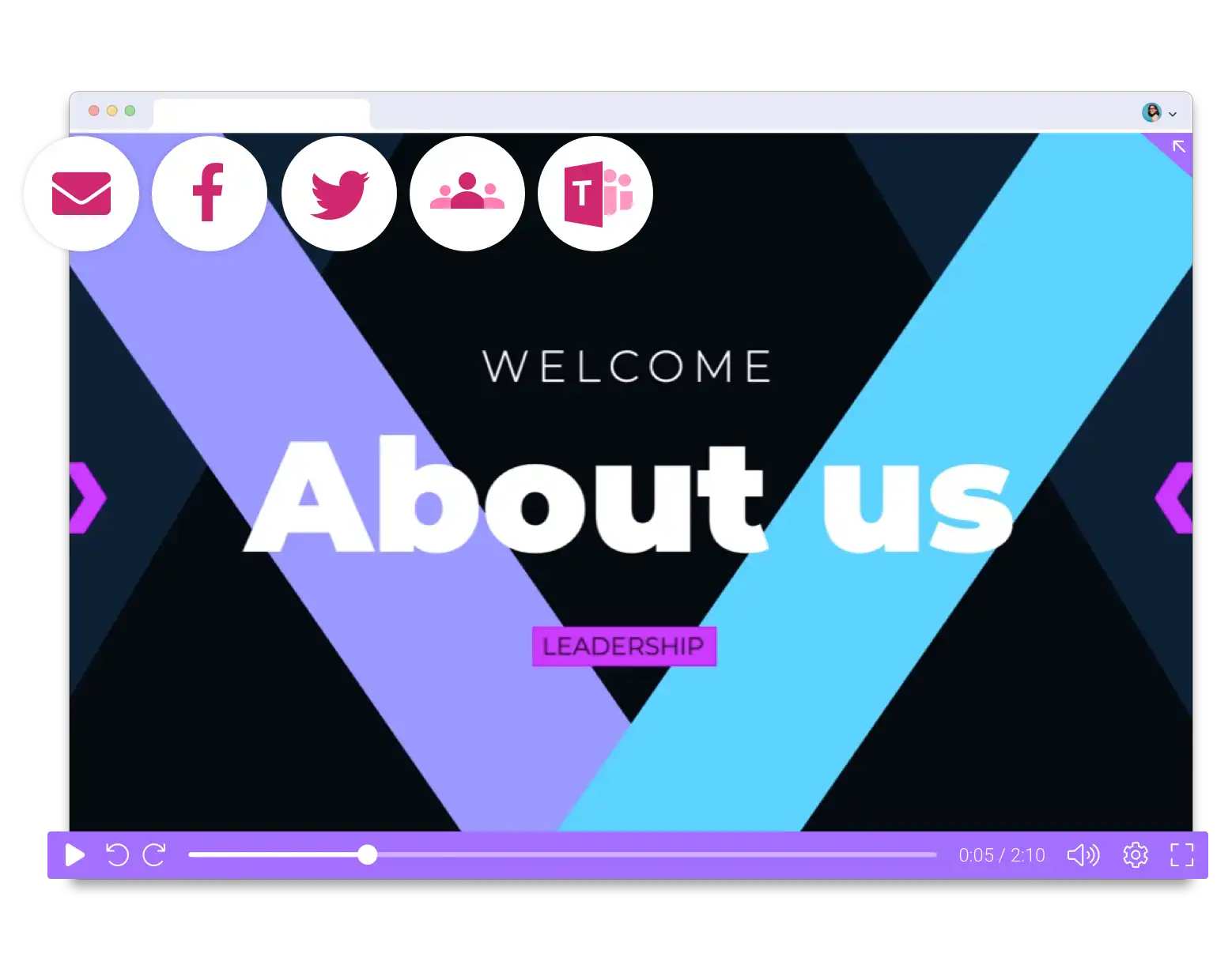Microsoft PowerPoint with ScreenPal
Bring your ideas and presentations to life with video. Use ScreenPal to create engaging PowerPoint video from your slide deck.
How to use ScreenPal with PowerPoint

Sign up
Create a free ScreenPal account.

Create

Share
Publish a video of your presentation and share.
Create engaging PowerPoint video presentations with ScreenPal
Save time and easily create videos of your presentations with your webcam and audio narration.
Use PowerPoint notes as a video script. Control and adjust webcam picture-in-picture (PIP). Hide/show webcam at any point in your presentation. Use our video editing tools to perfect your presentation, adding effects like music, zoom, captions, and a green screen filter.
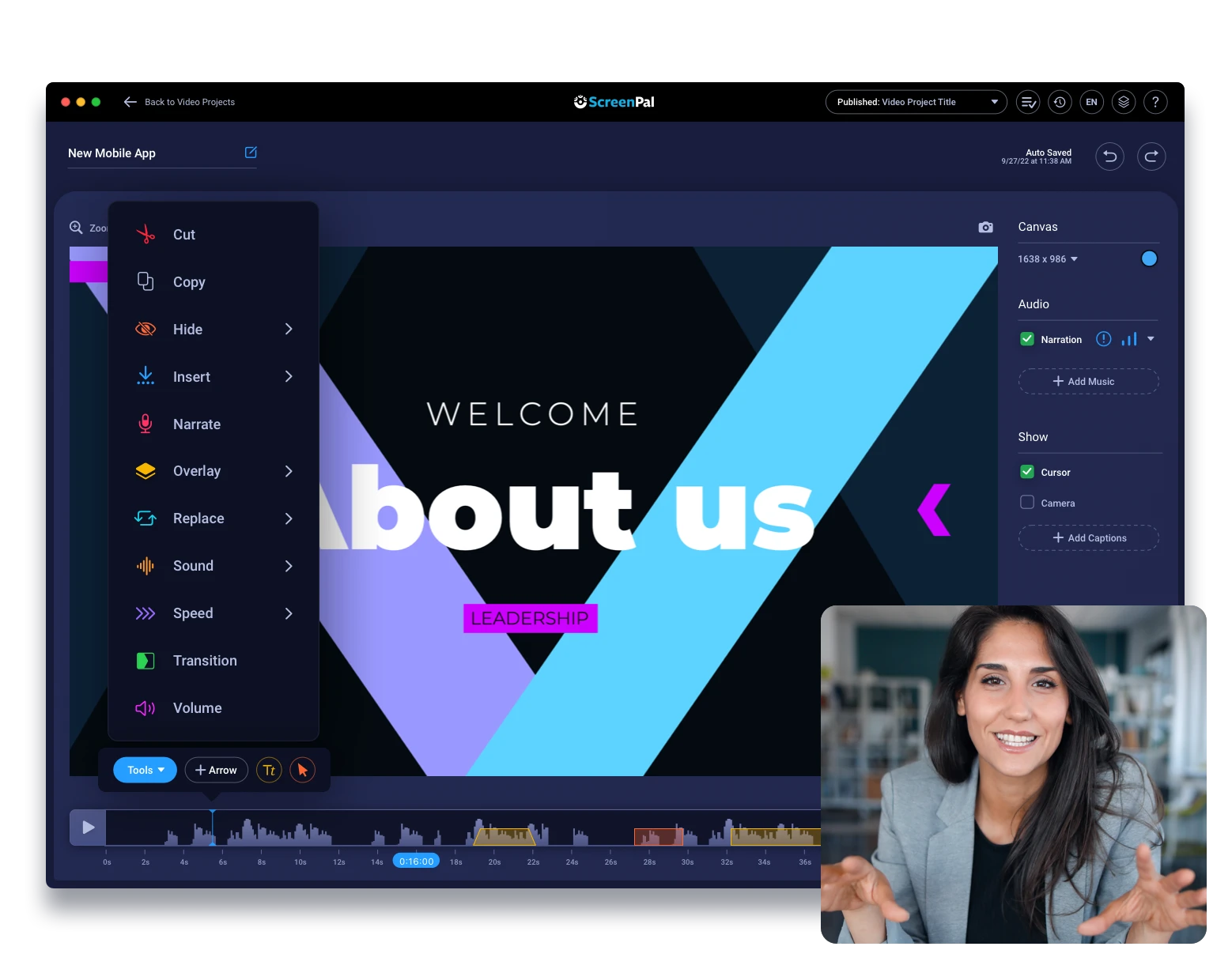
Turn your PowerPoint presentation into an engaging video with Stories!
Save your PPT file as a PDF. Then, streamline video creation by importing it into ScreenPal with Stories.
Drag and drop sections of your video for easy reordering. Add sections of webcam recording or picture-in-picture (PIP). Add music, record or import narration for each section. Integrated with a full video editor to perfect your presentation.
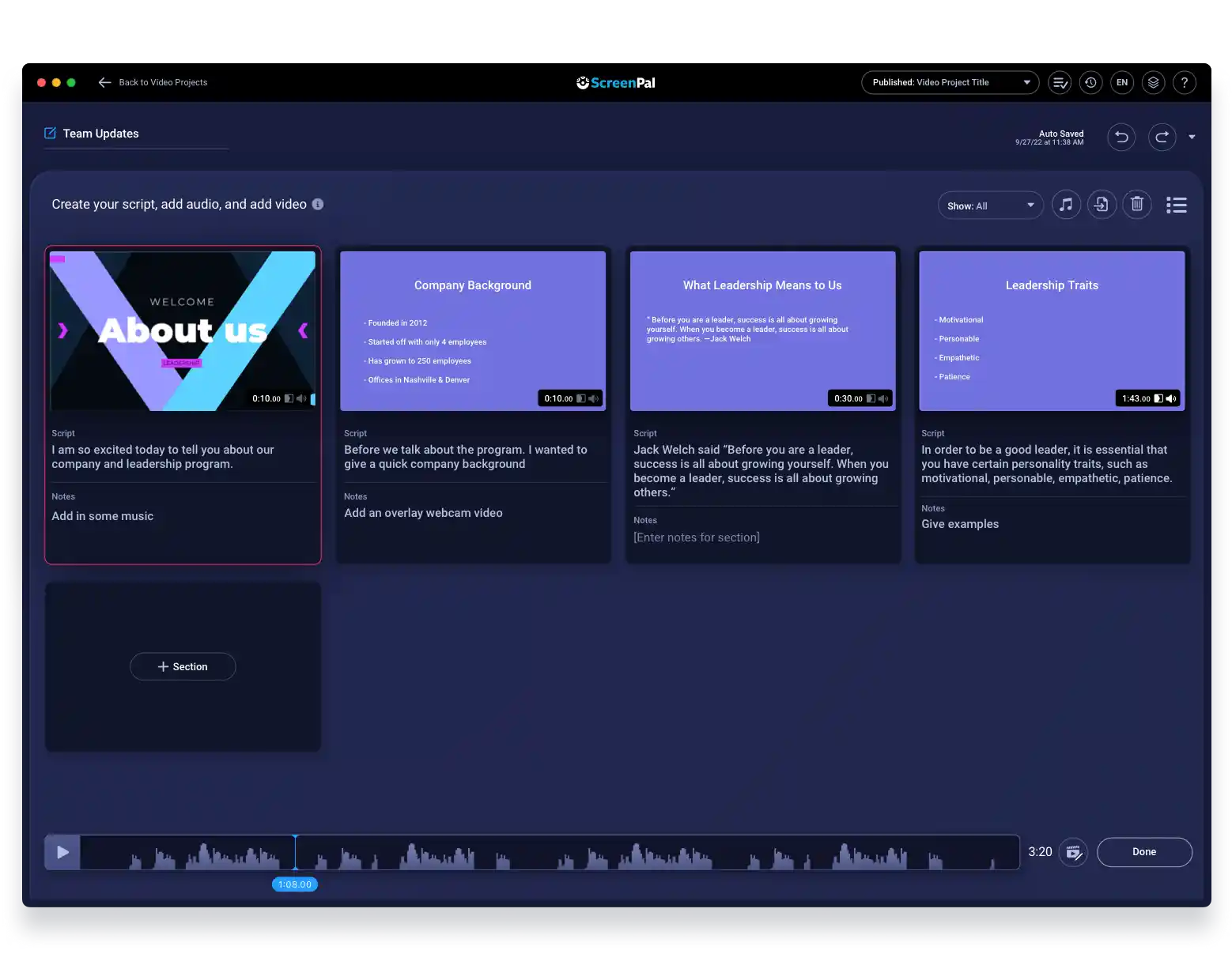
Quickly capture screenshots & enhance your PowerPoint
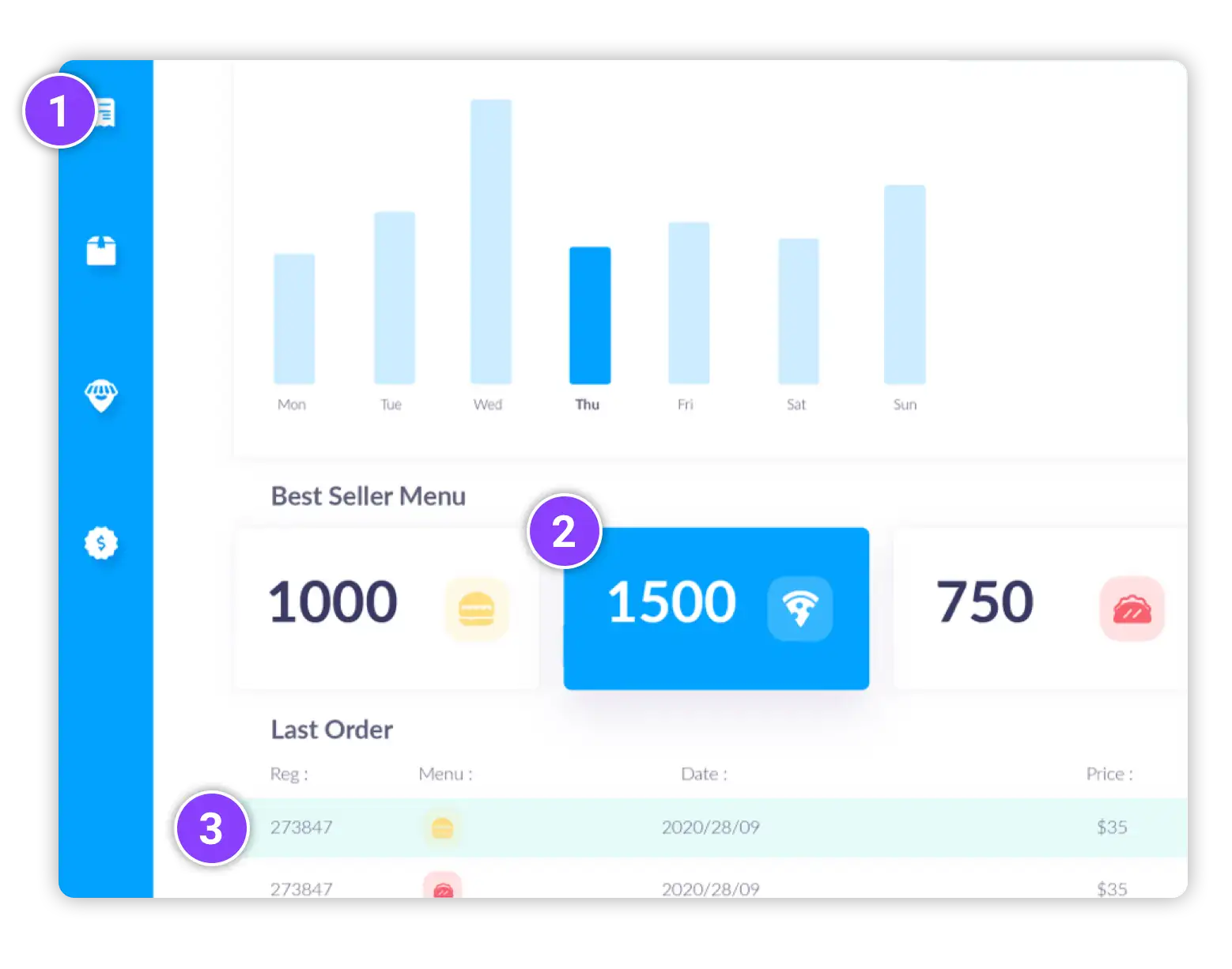
Share a video when you want, where you want